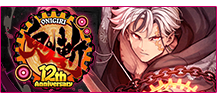Party Creation
From the Community menu
Click the Form Party button.
Recruiting Party Members
Click the Search for Members button
and put a title on the board to open recruitment.
Click the option again to remove your post from the board.
Adding Party Members
You'll form a Party with others who have clicked
the recruitment banner you made.
※If you do not match the Party requirements
the banner will be grayed out and
you will be unable to join the party.
Chat Groups
Chat groups are a way that you and other players
in the same group can chat with each other quickly and with ease.
※Players will remain in the chat group even after logging out.
Chat Group Creation
Open up the menu, hover over "Community" and select the "Chat Group" option.
From there, click "Make new Group"
to create a group.
When the Chat Group creator
clicks on other players,
they have the option to "Add Player to Chat Group".
Chat Mode
Click the Chat area to change your speaking style.
You can Whisper, Party, Chat group or Speak.
Whispers can be heard only by the person
you speak to. Party goes to the entire Party.
Chat group goes to all players
in their current chat group.
Speak can be heard by all nearby Players, and
is good for general chatting.
When you make or join a chat group,
there is a new tab added above the chat box.
Click this to see only messages in that chat group.
Shortcuts
| /s + Enter |
Switch to Speak |
| /p + Enter |
Switch to Party chat |
| /w + Enter |
Switch to Whisper |